- Home
- Content Management
- The SharePoint Community blog
- SharePoint Roadmap Pitstop: November 2019
- Subscribe to RSS Feed
- Mark as New
- Mark as Read
- Bookmark
- Subscribe
- Printer Friendly Page
- Report Inappropriate Content
This month’s SharePoint and related tech certainly doesn’t disappoint. You’ll find a whole host of eagerly awaited tech goodies, like SharePoint home sites, the new files experience in Microsoft Teams, Save for later and more.
Consider this the all-inclusive recap plus the embedded Intrazone Roadmap Pitstop: November 2019 podcast episode – the bonus monthly audible companion – both to help answer, "What's rolling out now for SharePoint and related technologies into Microsoft 365?"
To answer that question, listen and scroll below (info, links and screenshots galore) to stay informed on what features and updates arrived this past month - plus a few teasers of what's to come:
In the podcast episode, I interview DC Padur (Twitter), senior program manager focusing on intranet solutions across Microsoft 365. And most recently he focuses on the new SharePoint home sites. We dig into the design, customer use and future growth of the Microsoft 365-powered intranet.
![IZ-RP-13_Nov.2019_001_DC-Padur_MSStudios.jpg DC “Divyachapan” Padur, senior program manager (SharePoint/Microsoft) [Intrazone guest]](https://techcommunity.microsoft.com/t5/image/serverpage/image-id/159617iD9CC2EC8C41E102E/image-size/medium?v=v2&px=400)
All the features listed below began rolling out to Targeted Release customers in Office 365 as of November 2019 (possibly early December 2019).
Inform and engage with dynamic employee experiences
Build your modern intranet on SharePoint in Office 365 and get the benefits of investing in business outcomes – reducing IT and development costs, increasing business speed and agility, and up-leveling the dynamic and welcoming nature of your intranet.
SharePoint home sites
A home site is the top landing page for your organization’s intranet. It brings together news, events, embedded video and conversations, and other resources to deliver an engaging experience that reflects your organization's voice, priorities, and brand.
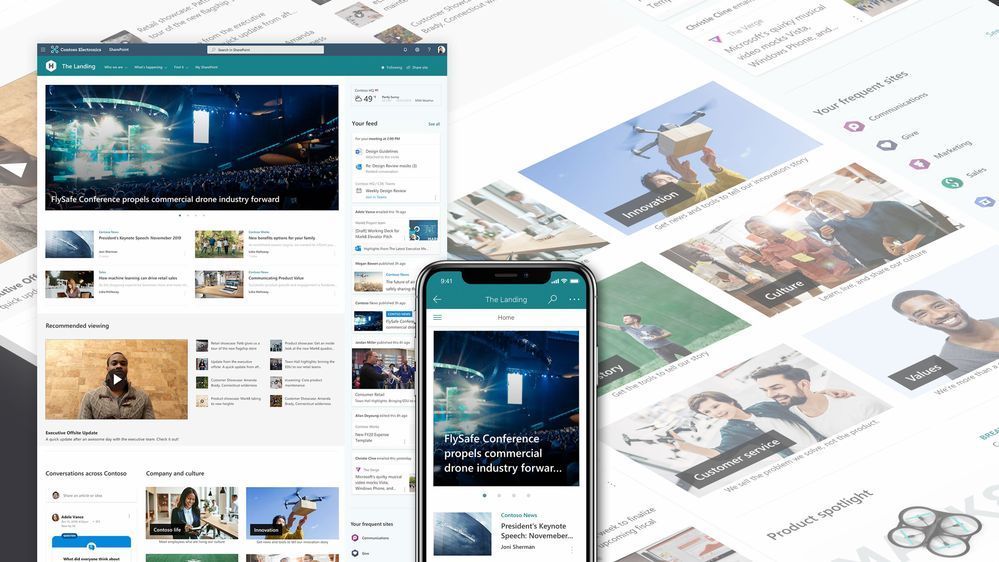
You can designate any communication site to be the home site with a simple PowerShell cmdlet. By making a communication site the home site, it will be more discoverable from both the SharePoint start page and the SharePoint mobile app. In addition, it will serve as a source of authoritative news for your organization and be automatically be set up for organization-wide search.
Note: A link within home site navigation (which is editable; default reads “My SharePoint”) points to the new SharePoint start page that we mentioned in last month’s roadmap pitstop. This allows users to easily navigate between the organization-wide content on the home site and their personalized content on the start page.
- Learn more. Roadmap ID: 26842.
Save for later
This allows users to keep documents that interest them in an easily accessible list across Office 365. Clicking the bookmark "Save for later" icon makes it easy to get back to a document, no matter if it's in your OneDrive or in a shared library.

Documents saved for later are accessible from the Saved tab in OneDrive on the Web and show up on the SharePoint start page in the Saved for later column under the news and sites sections.
- Learn more. Roadmap ID: 49095.
SharePoint and OneDrive support sensitivity labels (in preview)
This uses Microsoft Information Protection-based encryption associated with a sensitivity label. The encrypted files are treated much like regular files and users can open and edit them in Office on the Web and get modern experiences like co-authoring.

SharePoint recognizes sensitivity labels applied to Word, Excel, and PowerPoint files in SharePoint and OneDrive and enforces the settings that correspond with each label. When you download a file from SharePoint or OneDrive, the sensitivity label travels with the file and the settings remain enforced.
From an IT perspective, you govern these encrypted files with Data Loss Prevention (DLP) policies and eDiscovery - all the enforcement you would expect are available per your governance plan and design along with greater productivity flexibility for people who continue to work with the sensitive files.
- Learn more. Learn more about SharePoint and OneDrive sensitivity labels.
- Roadmap ID: 57311
Teamwork updates across SharePoint team sites, OneDrive and Microsoft Teams
Microsoft 365 is designed to be a universal toolkit for teamwork – to give you the right tools for the right task, along with common services to help you seamlessly work across applications. SharePoint is the intelligent content service that powers teamwork – to better collaborate on proposals, projects, and campaigns throughout your organization – and is integrated with Microsoft Teams, OneDrive, Yammer, Stream, Planner and much more.
New Teams files experience
We continue to bring the power of SharePoint into Teams – news, pages, lists – and now, a new files experience in the Files tab for Teams channels. This includes the ability to sync files to your computer (PC or Mac), see rich previews across 320+ file types, create views and work with metadata, see document life-cycle signals, review on-hover file cards, pin files to the top, take actions like check in and check out, and much more.
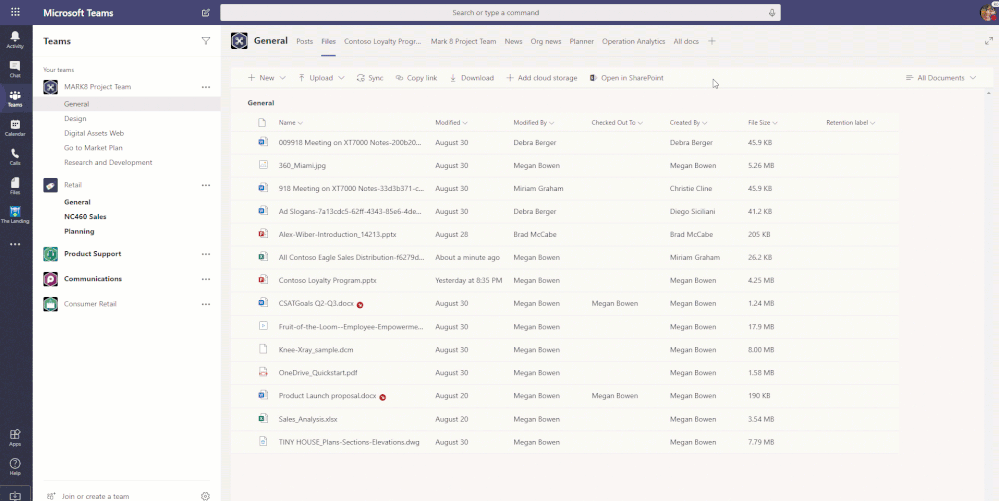
- Roadmap IDs: 51234 & 30548.
- Related blog: "Rich, new file and sharing experiences throughout Microsoft 365, now in Microsoft Teams" [10/30/19]
- Hear our interview with the Microsoft Files team as they the design and development of consistent, powerful ‘File experience across Microsoft 365’ in The Intrazone “SharePoint Roadmap Pitstop: May 2019” episode.
- Dig into the "4 topnotch teamwork tips for Microsoft Teams plus SharePoint" (blog + video)
Power Apps for SharePoint libraries
Power Apps is already integrated into SharePoint lists, which provides the ability to create an app for a list directly from the SharePoint list experience. We are now enabling this same sort of capability in SharePoint libraries.

And as you start to work with lists and libraries outside of OneDrive and SharePoint, the Power Apps value continues. So, when you're working with files and lists as tabs in Microsoft Teams, the Power Apps customization you build shines through, too.
- Learn more. Roadmap ID: 57303.
File card - conversations
Visibility of all file activities is key, and we are continuously working to make it as seamless as possible. Whenever you hover over a file in OneDrive and SharePoint you will be able to see a wealth of information about your files at a glance.
We are continuing to improve visibility of file activities. When you view the on-hover card for files, a new pivot on conversations appears showing relevant emails, meetings, and Teams conversations. When someone sends an email, a Teams message, or a meeting invitation that references a file from SharePoint or OneDrive, that conversation will be displayed in the file card with a link to the conversation(s).
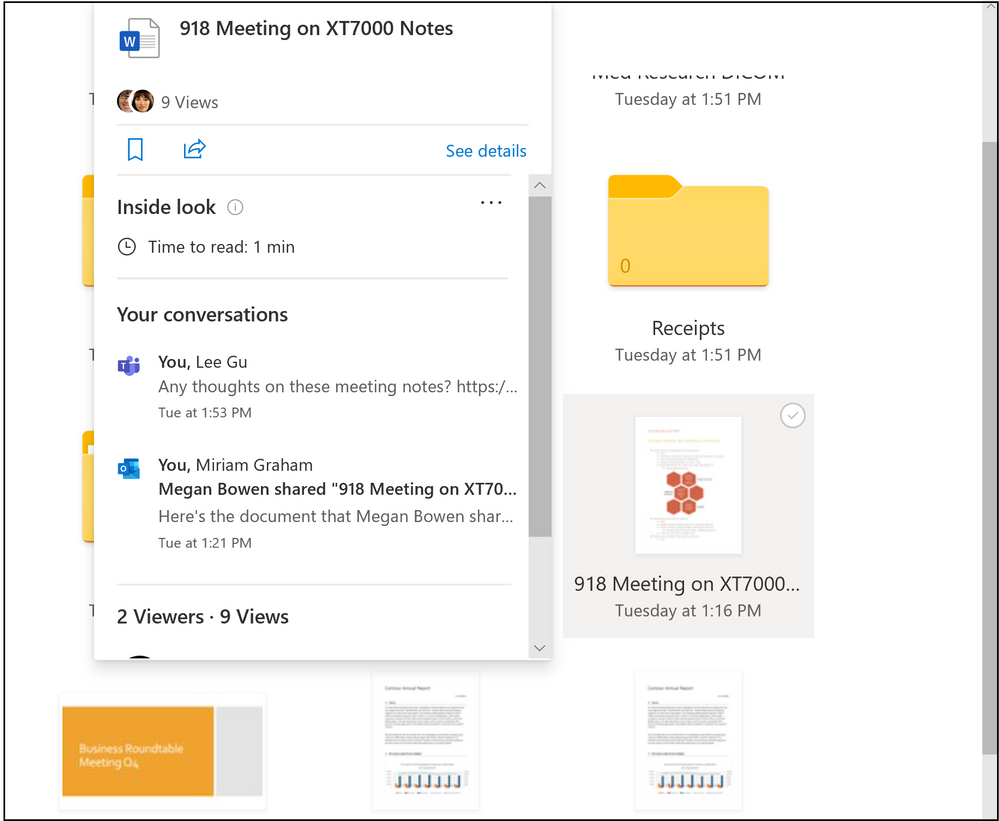
The conversations displayed on the file card will only be visible to those users who took part in them. This means that you won’t see another person’s conversations that are not related to the file in question, and they won’t see yours.
- Roadmap ID: 56183.
Expand/Collapse button in lists
This is my favorite feature this month - and the smallest of the bunch. Similar to the expand buttons in Teams and OneNote - It's time to click out the clutter and focus.
A new "Expand" button will appear in the toolbar inside lists and libraries. Users can click this button to make the contents of the list or library take up more of the screen by hiding the site's navigation. To make the site's navigation re-appear, users can click the corresponding "Collapse" button.

- Roadmap ID: 57302
Related technology
The new Microsoft Project rolls out to customers worldwide
Project offers a redesigned user experience that is simple and intuitive. Teams can quickly add new members and set up tasks, and then easily switch between grids, boards, or timeline (Gantt) charts to track progress. And because Project is part of the Microsoft 365 family, project teams can save time and do more with built-in connections to familiar apps like Microsoft Teams and Office.
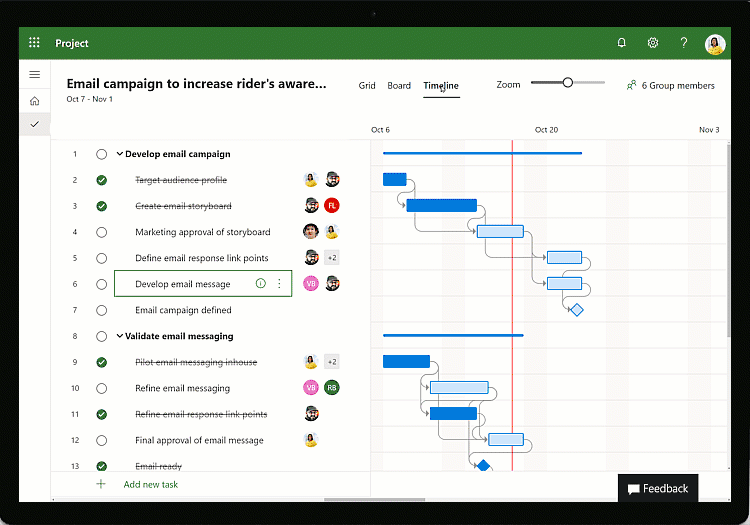
We are pleased to announce the roll out of the new Project to our existing Project Online Professional and Project Online Premium customers. Designed to be visual, easy to use, and collaborative, you can manage your work flexibly - from ad hoc projects to complex initiatives. Started quickly, take control.
- Learn more. Roadmap ID: 54641.
Fluid Framework public preview and private developer preview
In May 2019, we introduced the Fluid Framework. We are now introducing a public preview for end-users and a private preview for developers.
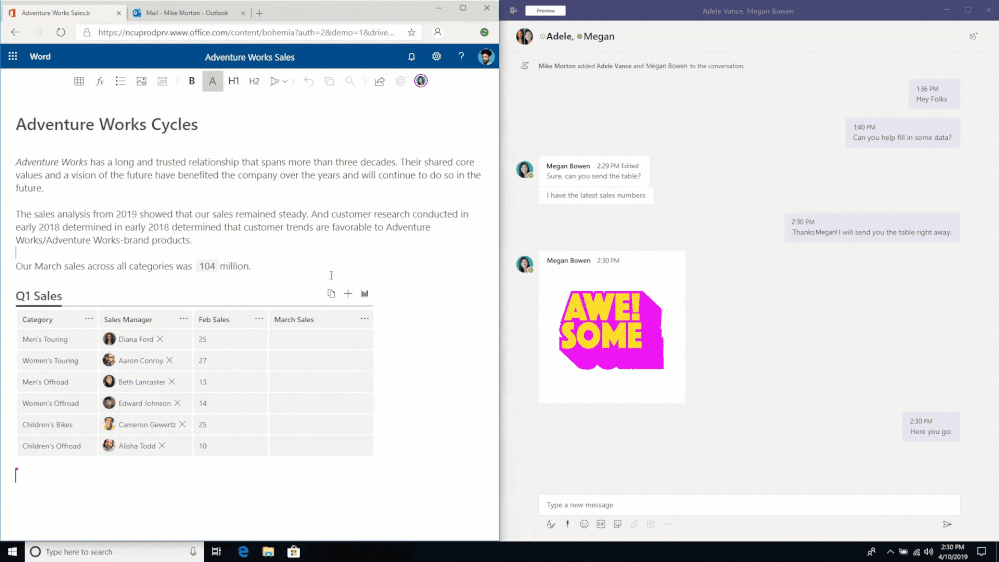
In the public preview, users will be able to use the preview experience to crowd-source meeting agendas, take notes, or simply keep track of your thoughts. Over time, Fluid Framework will work with chat in Teams, mail in Outlook, portals in SharePoint, notes in OneNote, and Office documents. Get started at https://FluidPreview.office.net.
In the private developer preview, developers can begin leveraging the rich component model flexibility to adapt and extend these scenarios in their organizations. You can submit a request to join the preview at https://aka.ms/FluidDeveloperPreview.
- Roadmap ID: 56781.
- You can manage access to the preview in your tenant by referring to: Microsoft Fluid Framework preview – access management
Request Files - OneDrive
We realized that there was a strong need for people to collect files from others, often from collaborators outside of their organization, without letting them have the visibility to the content of the folder.
This feature allows a requester to ask a recipient to place files into a specific folder that they manage. The folder must be in the requester’s OneDrive in Microsoft 365. To request files, select the folder you want the recipient to use and click Request Files. Add a description of the files you’re requesting, click Next. Type the email of the person from whom you are requesting files or copy the link.
Request files from peers within and outside the organization.
There are multiple use cases where this feature can be extremely valuable – consider "Request for Proposal" (RFP) scenario where you need to collect bids from others, or a marketing professional accumulating quotes from various vendors for a campaign, a teacher collecting assignments , a manager reaching out for feedback from his team members or a financial rep or recruiter gathering documents from their clients- just to name a few.
- Roadmap ID: 27020.
- How to create a file request
Microsoft Teams - Private Channels have their own SharePoint site collection document library
Each private channel has its own SharePoint site collection optimized for file sharing and fast provisioning. The separate site collection is to ensure access to private channel files is restricted to only members of the private channel compared to the team site where team owners have access to all the assets within the site collection.

A lock icon indicates a private channel in Microsoft Teams. Only members of private channels can see and participate in private channels that they are added to, and work with the corresponding private files.
A private channel site collection syncs data classification and inherits guest access permissions from the site collection of the parent team. Membership to the site collection owner and member groups are kept in sync with the membership of the private channel within Teams. Any changes to the membership of Owner or Member groups in SharePoint Online will be reverted to private channel membership within four hours automatically.
- Roadmap ID: 50588.
December 2019 teasers
Psst, still here? Still scrolling the page looking for the rolled out goodness? If so, here’s a few teasers of what’s to come to production next month…
- Teaser #1: Audience targeting in SharePoint Online organizational news [Roadmap ID: 30695]
- Teaser #2: Multiple updates to the SharePoint admin center [Roadmap IDs 57314, 57309]
… shhh, tell everyone.
Helpful, ongoing change management resources
- "Stay on top of Office 365 changes"
- "Message center in Office 365"
- Install the Office 365 admin app; view Message Center posts and stay current with push notifications.
- Microsoft 365 public roadmap + pre-filtered URL for SharePoint, OneDrive, Yammer and Stream roadmap items.
- SharePoint Facebook | Twitter | SharePoint Community Blog | UserVoice
- OneDrive Facebook | Twitter | OneDrive Community Blog | UserVoice
- Follow me to catch news and interesting SharePoint things: @mkashman; pre-warning of occasional bad puns, too.
Thanks for tuning in and/or reading this episode/blog of the Intrazone Roadmap Pitstop – November 2019 (blog/podcast). We’re open to your feedback in comments below to hear how both the Roadmap Pitstop podcast episodes and blogs can be improved over time.
Engage with us. Ask questions. Push us where you want and need to get the best information and insights. We're here to put both our and your best change management foot forward.
Stay safe out there on the road’map, and thanks for listening and reading.
Cheers and thanks,
Mark Kashman – senior product manager (SharePoint/OneDrive | Microsoft)

You must be a registered user to add a comment. If you've already registered, sign in. Otherwise, register and sign in.